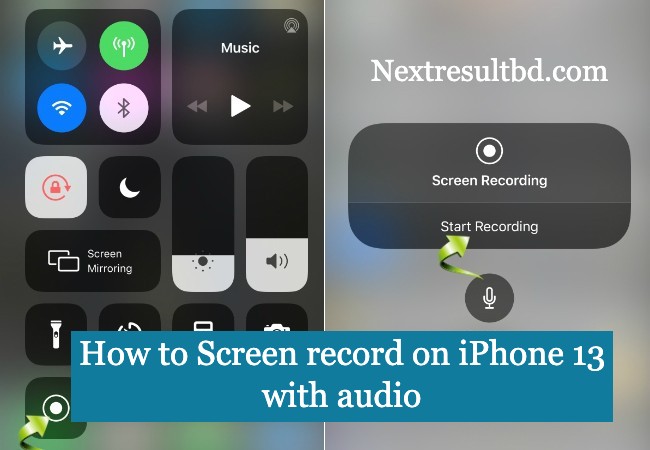
How to Screen record on iPhone 13 with audio | Today article is about how to screenshot and record screen on iphone 13. For those iPhone 13 users who want to take a screen record or screenshot but don’t know how to take it, we are publishing the rules for iPhone 13 screenshot and screen recording. iPhone 13, iphone 13 mini, iphone 13 pro and iphone 13 pro max users can see the shortcut rules how to take screen record and screenshot from here.
What Is a Screen Recording or Screenshot ?
What is screen recording or screenshot? Screen recording is a feature through which you can create any of your tutorial videos. With Screen Record you can save a video of anything on your screen. What you see on your iPhone screen can be directly captured in a file format, which is basically screen recording.
Anything you can save to yourself by screen recording or screenshot. However, many people do not know how to record the screen on the iPhone 13 phone. Using iPhone Note that you can’t take screen recordings when mirroring your iPhone screen to another display.
How to Screen record on iPhone 13
Now if you want to do iPhone 13 screen recording then you need to go right to your phone screen first. There you will find an option swipe there gently. You will find the Control Center Skin Recording button there. You will also find other shortcuts at the bottom of the panel.

You can save what you are doing on the screen of your iPhone through screen recording. But many people don’t know how to do iPhone screen recording. Today we are publishing the screen recording rules for all iPhone 13 series phones. If you want to do iphone 13 screen recording then follow your steps.

How to Screen record on iPhone 13 with audio
You can do skin recording on iPhone in two ways. Tap the Screen Recording button if you want to record the screen without audio. And if you want to record the screen with audio, then tap and hold the screen recording button. You can do iPhone screen recording in these two ways.

Tap the button if you want to record screen without audio. and tap and hold to record screen with audio. Then you can see the notification that microphone recording is on. Tap the microphone icon. Release when the microphone turns red when it turns on. In this way iPhone 13 can record screen with audio and without audio.
You can find the screen recording videos created by the iPhone in the photo option of the phone. You can edit or delete the screen recording from there if you want. Today we have revealed how to do iphone 13 screen recording and screenshot in step by step format. When you are done with screen recording, tap the red icon to stop screen recording. Then click on the save option there and the screen recording will be saved. You can save them later.









